Add a Custom Control PieChart into the OpenUI5 Sample App
- Use this .devcontainer and no additional installations are necessary for this exercise!
Kick off development
Follow the instructions from the great technical article written by Peter Muessig
Step 1: Prepare your environment
git clone https://github.com/SAP/openui5-sample-app.git
cd openui5-sample-app
npm install
1
2
3
2
3
- Check for updates and update the package.json.
node ➜ /workspaces/openui5-sample-app (master ✗)
$ npm install -g npm-check-updates
$ ncu -u
1
2
3
2
3
- Run the application with the following command
ui5 serve -o index.html
1
Step 2: Configure the ui5-tooling-modules extensions and add the livereload middleware
npm install ui5-tooling-modules --save-dev
npm install ui5-middleware-livereload --save-dev
1
2
2
Open the ui5.yaml and add the following lines
ui5.yaml
builder:
customTasks:
- name: ui5-tooling-modules-task
afterTask: replaceVersion
server:
customMiddleware:
- name: ui5-tooling-modules-middleware
afterMiddleware: compression
- name: ui5-middleware-livereload
afterMiddleware: compression
configuration:
extraExts: "xml,json,properties"
path: "webapp"
1
2
3
4
5
6
7
8
9
10
11
12
13
14
2
3
4
5
6
7
8
9
10
11
12
13
14
Step 3: Add Chart.js to the project
node ➜ /workspaces/openui5-sample-app (master ✗)
$ npm install chart.js --save-dev
1
2
2
Create a custom control for the PieChart integration into UI5: (Create a new folder control and with a new PieChart.js file) webapp/control/PieChart.js
- Use the Custom Control in your App.view
<mvc:View xmlns:mvc="sap.ui.core.mvc"
xmlns:layout="sap.ui.layout"
xmlns:cc="sap.ui.demo.todo.control"
... />
[...]
<f:DynamicPage>
[...]
<f:content>
<layout:VerticalLayout>
<List ... />
<cc:PieChart todos="{/todos}"/>
</layout:VerticalLayout>
</f:content>
[...]
</f:DynamicPage>
[...]
</mvc:View>
1
2
3
4
5
6
7
8
9
10
11
12
13
14
15
16
17
2
3
4
5
6
7
8
9
10
11
12
13
14
15
16
17
Voilá, now you will see the PieChart
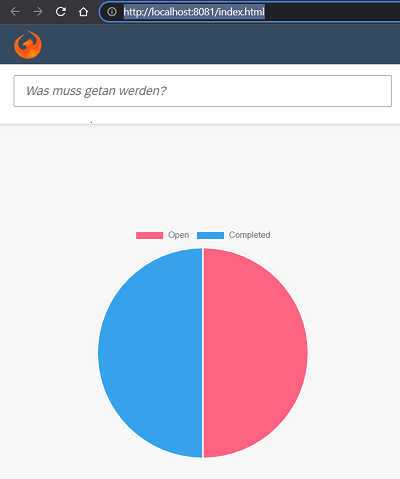
Step 4: Connecting the dots
Follow the article
Step 5: Building your project
After the build completed, inspect the “dist” folder and you can find a file called “chart.js.js”:
dist/resources/chart.js.js
openui5-sample-app
├── dist
├── resources
├── chart.js.js <-- the custom bundle for Chart.js
...
└── ui5loaader.js
...
└── manifest.json
...
└── ui5.yaml
1
2
3
4
5
6
7
8
9
10
2
3
4
5
6
7
8
9
10